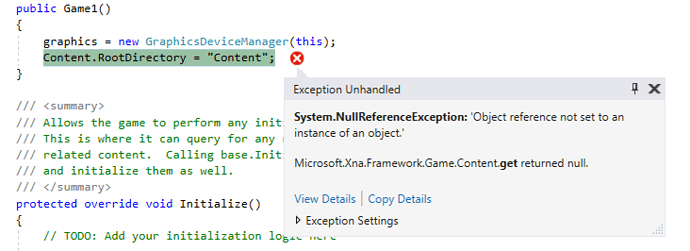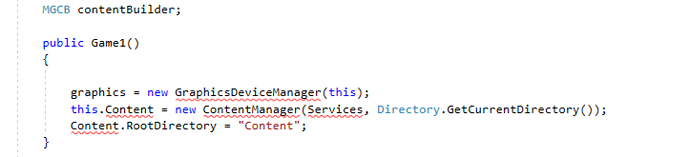There’s a few scant questions on this, but none of the 2 have proved helpful or understandable at my level.
Quite literally a blank monogame template project, with extended installed via NuGet as detailed by this
http://docs.monogameextended.net/Installation
results in:
The installing pipeline section was odd, as it needed a packages folder local to the project, but it didn’t exist so i took the global NuGet packages folder and copied the pipeline dll to the Content folder. Then the pipeline tool proceeded to crash twice, before i gave up and just added it manually:
#----------------------------- Global Properties ----------------------------#
/outputDir:bin/$(Platform)
/intermediateDir:obj/$(Platform)
/platform:DesktopGL
/config:
/profile:Reach
/compress:False
#-------------------------------- References --------------------------------#
/reference:MonoGame.Extended.Content.Pipeline.dll
#---------------------------------- Content ---------------------------------#
My previous solution was rendered completely broken somehow as visual studio couldn’t find the xna framework namespaces completely after installing, encountering the same problems, downgrading then, uninstalling extended packages
Overall his has been quite a brain cell deleting experience haha,
Im frankly just trying to get some working version of Microsoft.Xna.Framework.Content.Pipeline into my project without my monogame project just failing to run in the first place.
If there’s something stupid I’m missing or this is the completely wrong method to go about installing this particular module, any advice would be greatly appreciated