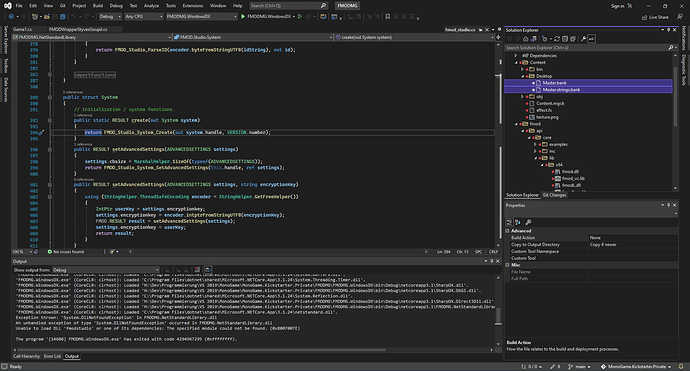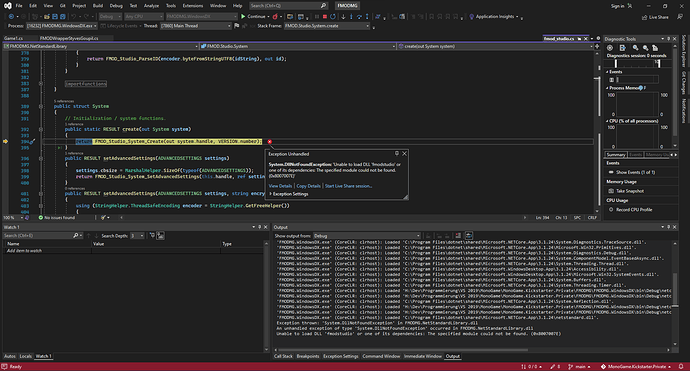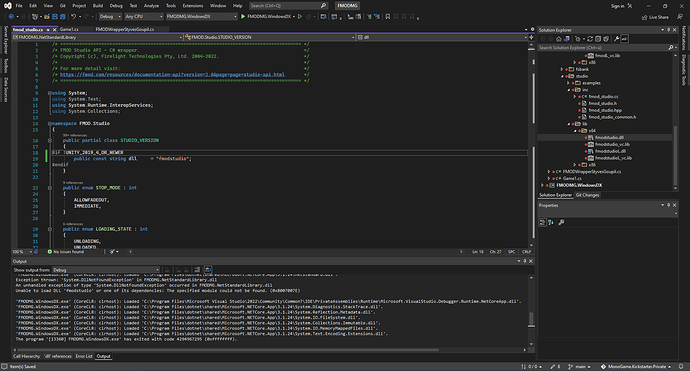I did not find any useful resources for FMOD, that’s why I struggled  I had to figure it out by myself, I’m glad to share! Here are the steps, sorry if some of them are really obvious, I prefer more than not enough details…
I had to figure it out by myself, I’m glad to share! Here are the steps, sorry if some of them are really obvious, I prefer more than not enough details…
How I setup FMOD to work with my monogame project (tested with both VS2019 and VS2022 preview for Mac)
-
Download the FMOD engine for Mac.
-
Copy the files in the “inc” and “lib” folders from the API Programmers API/api/studio and API Programmers API/api/core to your project. I created a “fmod” folder and put them all in it.
-
I right clicked on the 4 .dylib files (release and debug), Quick Properties, Copy to output directory. But my application did not seems to find the libs when I ran it, I ended up copying the libs in the “/usr/local/lib” folder to make it work. Had to create that “lib” folder on my mac, it was not existing. Not sure if it’s the right way to do it to be fair, but I struggled a lot to make it work and when this worked, it was my aha moment and I was satisfied enough with the solution 
-
Use the FMOD Studio application to create a bank (plenty of tutorials on youtube) : in short for simple stuff like playing background music and sound, I import assets (wav files for example) in the fmod studio project, then I create an Event for it that I name for example “bgmusic”. I organize my events in folders like “MUSIC”, “SFX”, “AMBIANCE”. Then build the bank in file/build. It will create 2 files : Master.bank and Master.strings.bank. Copy those 2 files in your project, I put them in a Content folder and FMOD Studio creates automatically a subfolder with the platform, in my case Desktop, so I get a Content/Desktop/ folder containing the 2 files. I right clicked on those 2 files in VS, Quick properties and Copy to output directory.
The project should build successfuly at that point.
To use FMOD in my project, I coded a wrapper class to make it easier to work with the FMOD API. I grabbed snippets of code here and there and added my own things in it, it’s not very clean but if it can help you to figure out how to start, here it is (change the folder according to your content folder structure + your FMOD Studio project events structure obviously) :
public class SfxEvent
{
public FMOD.Studio.EventDescription desc;
public FMOD.Studio.EventInstance instance;
public bool isContiunous; //if set to true, the sound will not be released immediatly after start
}
public class AudioEngine
{
FMOD.System _fmodLowLevelSystem;
FMOD.Studio.System _fmodSystem;
//Music and Ambiance
private string _currentMusicName = "";
private FMOD.Studio.EventDescription _musicDescription;
private FMOD.Studio.EventInstance _musicInstance;
private string _currentAmbianceName = "";
private FMOD.Studio.EventDescription _ambianceDescription;
private FMOD.Studio.EventInstance _ambianceInstance;
//Sounds Bank
private Dictionary<string, SfxEvent> _sfxDict;
//Buses
private Dictionary<string, FMOD.Studio.Bus> _busDict;
public string currentMusicName { get { return _currentMusicName; } }
public string currentAmbianceName { get { return _currentAmbianceName; } }
FMOD.Studio.EventInstance _snapshotInstance;
FMOD.Studio.EventDescription _snapshotDesc;
public void Initialize()
{
ErrorCheck(FMOD.Studio.System.create(out _fmodSystem));
ErrorCheck(_fmodSystem.initialize(512, FMOD.Studio.INITFLAGS.NORMAL, FMOD.INITFLAGS.PREFER_DOLBY_DOWNMIX, (IntPtr)0));
ErrorCheck(_fmodSystem.getCoreSystem(out _fmodLowLevelSystem));
//Load Default Sound Bank - change the name to whatever your bank is named, without extensions
LoadBank("Master");
_sfxDict = new Dictionary<string, SfxEvent>();
_busDict = new Dictionary<string, FMOD.Studio.Bus>();
}
public void LoadBus(string busName)
{
FMOD.Studio.Bus bus;
_fmodSystem.getBus("bus:/" + busName, out bus);
_busDict.Add(busName, bus);
}
public void SetBusVolume(string busName, float volume)
{
if(_busDict.ContainsKey(busName))
{
_busDict[busName].setVolume(volume);
}
}
public float GetBusVolume(string busName)
{
float vol = -1f;
float finalVol;
if (_busDict.ContainsKey(busName))
{
_busDict[busName].getVolume(out vol, out finalVol);
}
return vol;
}
public void LoadBank(string bankFileName)
{
FMOD.Studio.Bank masterBank;
ErrorCheck(_fmodSystem.loadBankFile("Content/Desktop/" + bankFileName + ".bank", FMOD.Studio.LOAD_BANK_FLAGS.NORMAL, out masterBank));
FMOD.Studio.Bank stringsBank;
ErrorCheck(_fmodSystem.loadBankFile("Content/Desktop/" + bankFileName + ".strings.bank", FMOD.Studio.LOAD_BANK_FLAGS.NORMAL, out stringsBank));
}
public void LoadAndApplySnapshot(string snapshotName)
{
_snapshotInstance.stop(FMOD.Studio.STOP_MODE.ALLOWFADEOUT);
ErrorCheck(_fmodSystem.getEvent("snapshot:/" + snapshotName, out _snapshotDesc));
_snapshotDesc.createInstance(out _snapshotInstance);
_snapshotInstance.start();
}
public void LoadSound(string sndName, bool isLooping = false)
{
SfxEvent sfx = new SfxEvent();
sfx.isContiunous = isLooping;
ErrorCheck(_fmodSystem.getEvent("event:/"+ sndName, out sfx.desc));
// Start loading sample data and keep it in memory
ErrorCheck(sfx.desc.loadSampleData());
_sfxDict.Add(sndName, sfx);
}
public void PlaySound(string sndName, float volume = -1000.0f, float pitch = -1000.0f)
{
if (_sfxDict.ContainsKey(sndName))
{
FMOD.Studio.EventInstance instance;
ErrorCheck(_sfxDict[sndName].desc.createInstance(out instance));
if (pitch != -1000.0f) //if not specified, leave fmod studio default value and don't apply any pitch
instance.setPitch(pitch);
if(volume != -1000.0f) //if not specified, leave fmod studio default value and don't apply any volume
instance.setVolume(volume);
instance.start();
if (!_sfxDict[sndName].isContiunous)
instance.release();
_sfxDict[sndName].instance = instance;
}
}
public void PlayMusic(string trackName)
{
if (_currentMusicName != trackName)
{
ErrorCheck(_fmodSystem.getEvent("event:/MUSIC/" + trackName, out _musicDescription));
ErrorCheck(_musicDescription.createInstance(out _musicInstance));
_currentMusicName = trackName;
}
ErrorCheck(_musicInstance.start());
}
public void PlayAmbiance(string ambianceName)
{
if (_currentAmbianceName != ambianceName)
{
ErrorCheck(_fmodSystem.getEvent("event:/AMBIANCE/" + ambianceName, out _ambianceDescription));
ErrorCheck(_ambianceDescription.createInstance(out _ambianceInstance));
_currentAmbianceName = ambianceName;
}
ErrorCheck(_ambianceInstance.start());
}
public void StopMusic(bool fadeOut = false)
{
if (_currentMusicName != "")
{
_musicInstance.stop(fadeOut ? FMOD.Studio.STOP_MODE.ALLOWFADEOUT : FMOD.Studio.STOP_MODE.IMMEDIATE);
_musicInstance.release();
_currentMusicName = "";
}
}
public void StopAmbiance(bool fadeOut = false)
{
if (_currentAmbianceName != "")
{
ErrorCheck(_ambianceInstance.stop(fadeOut ? FMOD.Studio.STOP_MODE.ALLOWFADEOUT : FMOD.Studio.STOP_MODE.IMMEDIATE));
//ErrorCheck(ambianceInstance.release());
_currentAmbianceName = "";
}
}
public void PauseMusic(bool pause)
{
if(_currentMusicName != "")
{
ErrorCheck(_musicInstance.setPaused(pause));
}
}
public void PauseAmbiance(bool pause)
{
if (_currentAmbianceName != "")
{
ErrorCheck(_ambianceInstance.setPaused(pause));
}
}
public void Update()
{
ErrorCheck(_fmodSystem.update());
}
public int ErrorCheck(FMOD.RESULT result)
{
if (result != FMOD.RESULT.OK)
{
Console.WriteLine(result.ToString() + " | Stack Trace : " + Environment.StackTrace);
return 1;
}
return 0;
}
}
I hope it can help a little to get you going!
Happy coding 


 I had to figure it out by myself, I’m glad to share! Here are the steps, sorry if some of them are really obvious, I prefer more than not enough details…
I had to figure it out by myself, I’m glad to share! Here are the steps, sorry if some of them are really obvious, I prefer more than not enough details…