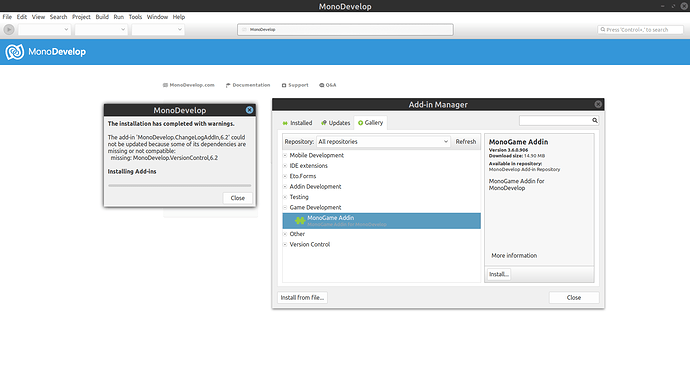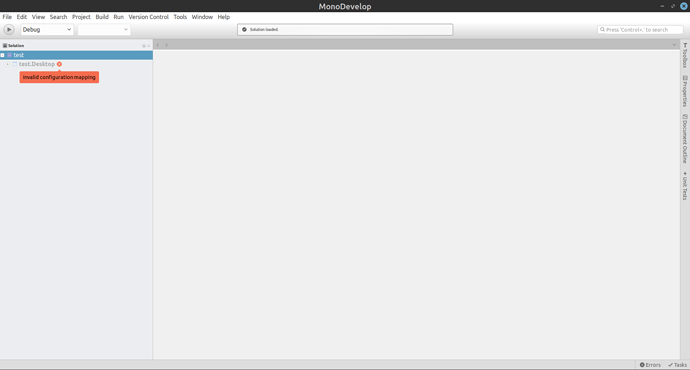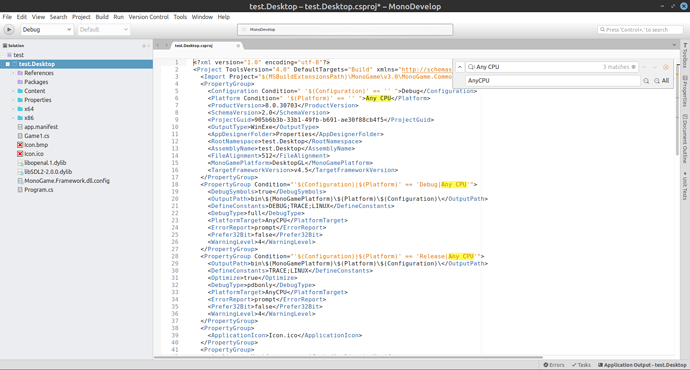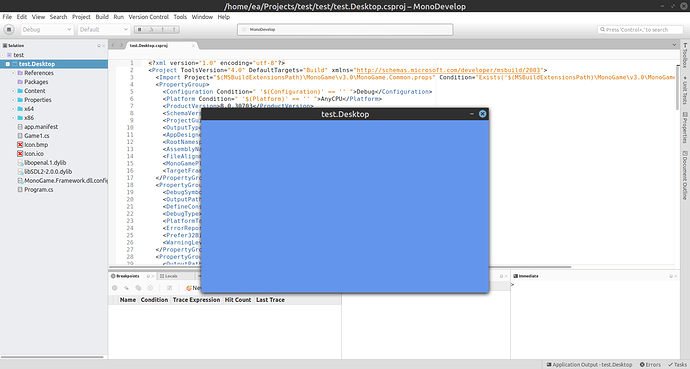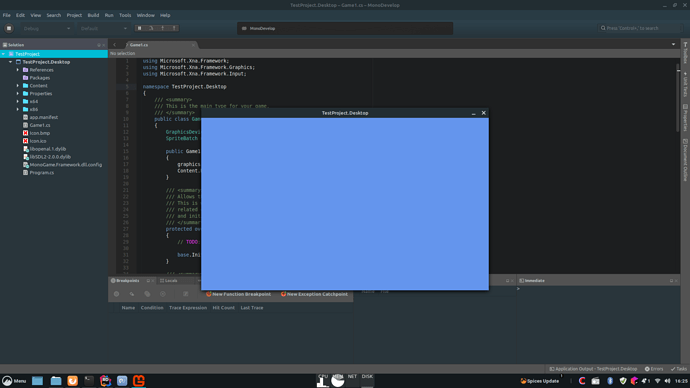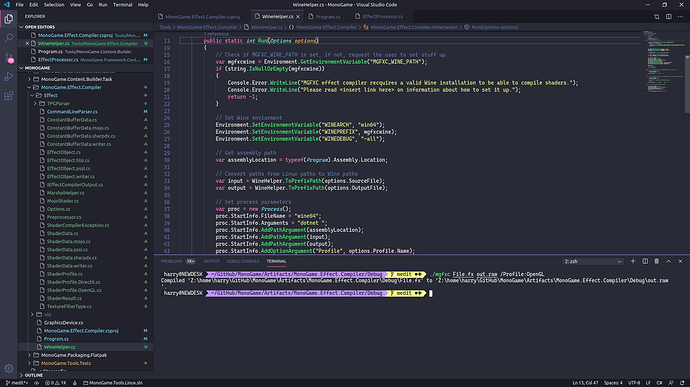Hi all,
I had some time to try to install MonoGame 3.7.1 on Linux, which in my case is Linux Mint 19.2 Tina Cinnamon!
I used @cra0zy`s installation instructions for MonoGame 3.6 and adapted them to install MonoGame 3.7.1.
So here are the step by step installation instructions which worked for me:
Step 1
Since it is based on Ubuntu I installed the latest official version of MonoDevelop for Ubuntu 18.04 like this (check the link for comparison):
sudo apt install apt-transport-https dirmngr
sudo apt-key adv --keyserver hkp://keyserver.ubuntu.com:80 --recv-keys 3FA7E0328081BFF6A14DA29AA6A19B38D3D831EF
echo "deb https://download.mono-project.com/repo/ubuntu vs-bionic main" | sudo tee /etc/apt/sources.list.d/mono-official-vs.list
sudo apt update
sudo apt-get install monodevelop
Step 2
After that I used @cra0zy`s package (thank you for providing it btw) like described here like this:
wget https://github.com/cra0zy/monodevelop-run-installer/releases/download/6.2.0.1778-1/monodevelop-6.2.0.1778-1.run
chmod +x monodevelop-6.2.0.1778-1.run
sudo ./monodevelop-6.2.0.1778-1.run
Step 3
After that I opened the Menu and openend MonoDevelop Stable once so that it creates the necessary files as the current user as described by @harry-cpp.
Step 4
After that I installed MonoGame with the provided installer like this:
wget https://github.com/MonoGame/MonoGame/releases/download/v3.7.1/monogame-sdk.run
chmod +x monogame-sdk.run
sudo ./monogame-sdk.run
Step 5
I cleaned up the temporary files with
sudo rm monodevelop-6.2.0.1778-1.run monogame-sdk.run
Step 6
I opened MonoDevelop Stable and used Tools | Add-ins… | Gallery | Game Development | MonoGame Addin from the menu to install the project templates so that it is then possible to create a new solution in MonoDevelop which is based on one of the MonoGame templates.
Step 7
I opened MonoDevelop and used Tools | Extensions… | Gallery | Game Development | MonoGame Extension from the menu to install the project templates so that it is then possible to create a new solution in MonoDevelop which is based on one of the MonoGame templates.
Step 8
At this point the installation should be complete.
Just wanted to share, enjoy